PS5 Controller Shoulder Button Extenders
Custom Triggers & Bumpers to Increase
Speed and Improves Accuracy

Update your browser to view this website correctly. Update my browser now
Hurry!
Limited Time Offer!


You’re about to read the latest and up-to-date PS4 Pro Modded Controller instructions. If you’ve purchased your controller before 1/14/2019 then visit the archived page as you may not happen to have the updated version.
This article contains the following sections:
At Glance
Quick scoping is widely used in Call of Duty games. The idea with the Quick Scope mod is to use a sniper rifle, scope IN, and fire the shot just as the gun scopes in. With the mod activated the user can get the timing and the aiming down just perfectly. The mod can be used for training purposes as well. As soon as you master the mod, you will become good at quick scoping without this special feature.
There are a few things to keep in mind:
In-Depth


One of the open LEDs will glow in RED indicating that a special feature has been activated.

Want to learn more about how LED MOD Indicator works? Click here
The mod can be turned OFF the same way it has been turned ON (see above).
Modes located on 2 - 4 LED Indicator slots (Including Quick Scope) can be turned OFF all at once by holding down the mod button on the back and tapping the button X.


All 2, 3, and 4 LEDs will turn off indicating that all special features have been turned OFF.
The mod offers 5 sub-modes. You can always check what sub-mode you have currently active by following these steps:


The LED indicator will flash all 4 slots in WHITE indicating that the modchip has entered a sub-mode checking menu. It will then show the number of a sub-mode you have currently active:
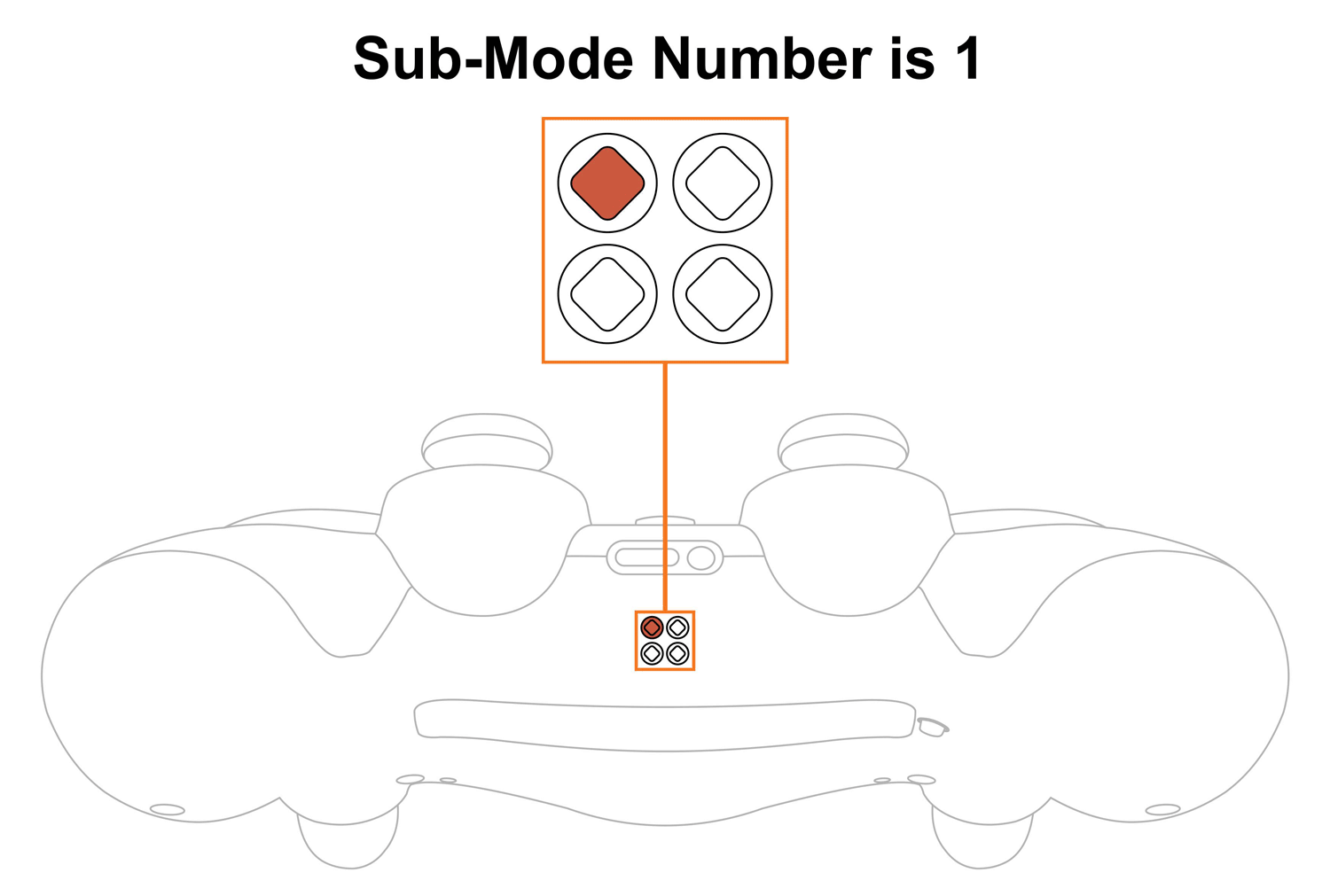
Upon checking the sub-mode, the modchip will automatically take you to the place you were before in 3 seconds. You are welcome to expedite the process by pressing the mod button on the back and exiting the sub-mode menu.
Want to learn more about the Sub-Modes Indication? Click here
To change Fast Reload sub-modes, you will have to go thru the sub-mode checking menu first (see above):
The LED indicator will flash all 4 slots in WHITE showing that the modchip entered the sub-mode menu. It will then show the number of sub-mode you have active currently.
NOTE: Keep in mind, there is a “3-second rule” that applies every time you check or change sub-modes. If you’ve been inactive for more than 3 seconds, the modchip will exit the sub-mode menu automatically.
TIP: There is a “Quick Sub-Mode Scroll” option available on every Mega Modz Controller allowing you to get to the desired sub-mod quickly and avoid waiting for the modchip to go through the sequence of sub-modes.
Quickly tapping the R2 button will increase the sub-mode number by the number of times the R2 button was tapped, getting you to the desired sub-mode rapidly.
Quickly tapping the L2 button will decrease the sub-mode number by the number of times the L2 button was tapped, getting you to the desired sub-mode instantly.
Example: You have sub-mode number 1 active, tapping the R2 button 2 times quickly will take you to sub-mode #3. Tapping on the R2 button 4 times quickly will take you to sub-mode #5.
There are 5 sub-modes available:
| Sub-Modes | Delay | Notes |
|---|---|---|
| 1 | 50 Unit Delays | The time from when you press the scope key to the time the shot is taken |
| 2 | 60 Unit Delays | The time from when you press the scope key to the time the shot is taken |
| 3 | 70 Unit Delays | The time from when you press the scope key to the time the shot is taken |
| 4 | 80 Unit Delays | The time from when you press the scope key to the time the shot is taken |
| 5 | 90 Unit Delays | The time from when you press the scope key to the time the shot is taken |
NOTE: One unit delay is 10 ms (1UD = 10 ms).The lesser the number the sooner a shot will be made after pressing “Aim Button”.The number can be adjusted via a programming mode.
TIP: Set up a private match with bots as your opponent. That will give you lots of practice aiming against moving targets. Set them on easy difficulty, but configure as many as you can on the opposing team. This will give you plenty of opportunities to try to hit moving targets without them killing you all the time. Playing against bots will help you keep your stats from taking a negative hit while practicing.
LIMITATION: Quick Scope and Auto Sprint mods cannot be used simultaneously, therefore you won’t be able to activate them both at the same time. Choosing one over another will replace one by another on the LED Mod Indicator.
NOTIFICATIONS: Mega Modz modchip technology notifies you when mods get turned ON and OFF. The modchip will send a signal to rumble motors anytime you activate or deactivate mods. The feature will allow you to focus on gameplay and keep your eyes on the screen without looking at the LED Indicator.
Want to learn more about Mega Modz Haptic Technology? Click Here
Don't like the pre-tuned speed we've provided? Create-your-own!
Quick Scope delays are programmed by individually setting the hundreds digit, the tens digit, and the one's digit. For example, if the reload delay is 30 units, "0" is the hundreds digit, "3" is the tens digit, and "0" is the ones digit.
If you haven’t done so already, we strongly recommend learning how custom speeds indication works here before entering a “Programming Mode”.
You’ve mastered the use of Quick Scope and you’re ready to dial in your own custom Quick Scope speed. Quick Scope can accept a “delay number” from 0 through 255. The lower the number, the “faster” the quick scope.
Let's begin!
NOTE: The controller will always remember the last programming speed you have before powering down.
There is an “8-second rule” that applies every time you enter the “Programming Mode”. If you’ve been inactive for more than 8 seconds, the modchip will exit the programming menu automatically.
TIP: There is a “Quick Speed Scroll” option available on every Mega Modz Controller allowing you to get to the desired speed quickly and avoid waiting for the modchip to go through the sequence of speeds.
Quickly tapping the R2 button will increase the speed number by the number of times the R2 button was tapped, getting you to the desired speed rapidly.
Quickly tapping the L2 button will decrease the speed number by the number of times the L2 button was tapped, getting you to the desired speed instantly.
Example: You have speed number 1 active, tapping the R2 button 2 times quickly will take you to speed 3. Tapping on the R2 button 5 times quickly will take you to speed 6.
If you would like to only check custom numbers then, after entering a programming mode and pressing the L1 button, you can see the numbers in the slots without changing them by pressing the mod button and skipping the adjustment part.
It will look like this:
1. Turn ON Quick Scope Mod.
2. Enter a programming Mode.
3. Tap the L1 button to get into Quick Scope custom speeds.
4. First digit slot you’ll see is the hundreds. See the number and press the mod button.
5. Second digit slot is the tens. See the numbers and press the mod button.
6. Third digit slot is the ones. See the numbers and press the mod button to exit the programming menu.
Quick Scope Mod is compatible with Call of Duty, Battlefield, Destiny, Titanfall, and many other games.
Having issues operating your Mega Modz Controller? Visit our Community Forums for troubleshooting.
Already have an account?