PS5 Controller Shoulder Button Extenders
Custom Triggers & Bumpers to Increase
Speed and Improves Accuracy

Update your browser to view this website correctly. Update my browser now
Hurry!
Limited Time Offer!


You’re about to read the latest and up-to-date PS4 Pro Modded Controller instructions. If you’ve purchased your controller before 1/14/2019 then visit the archived page as you may not happen to have the updated version.
This article contains the following sections:
At Glance
Drop Shot makes your character drop to the ground automatically each time you fire your weapon, allowing the bullets to hit the opponent’s entire body while also forcing the opponent to aim downward in order to get a shot off.
In COD games allowing sliding action (Ghosts, Advanced Warfare, Black Ops III, Infinite Warfare), pressing on the Fire Trigger while sprinting will make your soldier slide and shoot at the same time. The sliding mechanics were added to the games to make it harder to drop shots, however, you will find the mod beneficial for your gameplay, as it will let you slide at a relatively decent speed and shoot simultaneously.
Pressing on the Fire Button while walking or standing still will make your soldier drop to the ground in all COD games.
Mega Modz Modding Technology will allow you to cancel the Dropshot/Jumpshot function by pressing the ADS button (L2) before the R2, if you want to shoot normally without dropping to the ground.
Drop Shooting was nerfed in Black Ops 4, as the game team wasn’t satisfied with the risk-free nature in which the move could be executed.
When Jump Shot is enabled, your soldier automatically jumps up in the air once you fire your weapon, and throws your opponent's aim off. This ability can be wildly beneficial, as jumping while instantaneously shooting is a great way to avoid getting shot. Jump Shot mod will allow you to win a lot more one-on-one engagements.
Jump Shot Mod can also be configured to Thrust Jumping and shooting simultaneously on a single fire-button press in futuristic COD titles such as Advanced Warfare, Black Ops III, and Infinite Warfare.
In-Depth


One of the open LEDs will glow in ORANGE indicating that a special feature has been activated.

Want to learn more about how LED MOD Indicator works? Click here
The mod can be turned OFF the same way it has been turned ON (see above). Modes located on 2 - 4 LED Indicator slots (Including Drop Shot & Jump Shot) can be turned OFF all at once by holding down the mod button on the back and tapping the button X.


All 2, 3, and 4 LEDs will turn off indicating that all special features have been turned OFF.
The mod offers 6 sub-modes. You can always check what sub-mode you have currently active by following these steps:


The LED indicator will flash all 4 slots in WHITE indicating that the modchip has entered the sub-mode checking menu. It will then show the number of a sub-mode you have currently active:
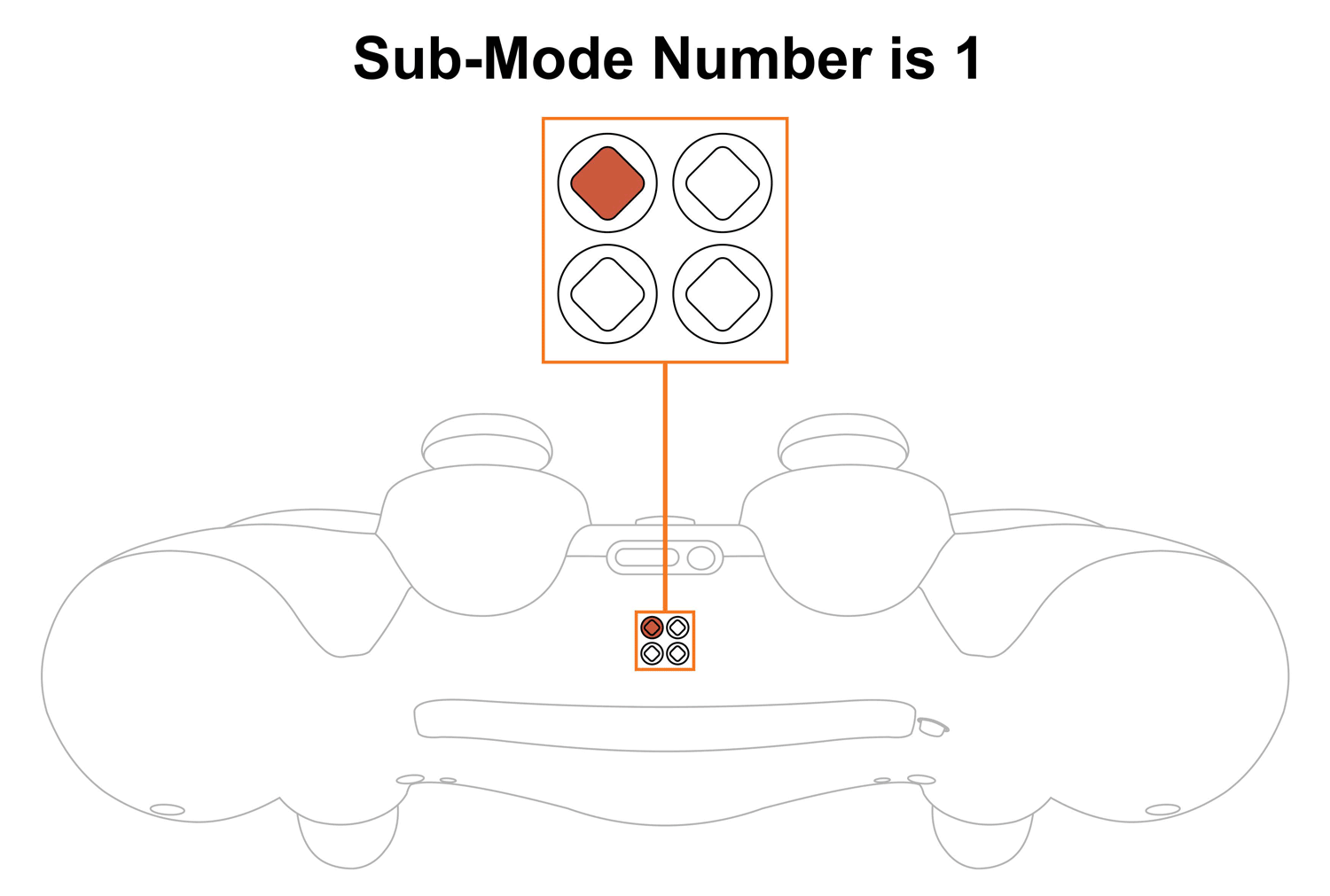
Upon checking the sub-mode, the modchip will automatically take you to the place you were before in 3 seconds. You are welcome to expedite the process by pressing the mod button on the back and exiting the sub-mode menu.
Want to learn more about the Sub-Modes Indication? Click here
To change Drop Shot & Jump Shot sub-modes, you will have to go thru the sub-mode checking menu first (see above):
The LED indicator will flash all 4 slots in WHITE showing that the modchip entered the sub-mode menu. It will then show the number of sub-mode you have active currently.
NOTE: Keep in mind, there is a “3-second rule” that applies every time you check or change sub-modes. If you’ve been inactive for more then 3 seconds, the modchip will exit the sub-mode menu automatically.
TIP: There is a “Quick Sub-Mode Scroll” option available on every Mega Modz Controller allowing you to get to the desired sub-mod quickly and avoid waiting for the modchip to go through the sequence of sub-modes.
Quickly tapping the R2 button a number of times increase the sub-mode number by the number of times the R2 button was tapped, getting you to the desired sub-mode rapidly.
Quickly tapping the L2 button a number of times decrease the sub-mode number by the number of times the L2 button was tapped, getting you to the desired sub-mode instantly.
Example: You have sub-mode number 1 active, tapping the R2 button 2 times quickly will take you to sub-mode #3. Tapping on the R2 button 5 times quickly will take you to the sub-mode #6
There are 6 sub-modes available:
| Sub-Modes | Configurations | Notes |
|---|---|---|
| 1 | Drop Shot | A soldier drops automatically when you fire. |
| 2 | Drop Shot | A soldier drops automatically when you hip fire, It won't drop while scoping In. |
| 3 | Jump Shot | A soldier jumps automatically when you fire. |
| 4 | Jump Shot | A soldier jumps automatically when you hip fire, It won't jump while scoping In. |
| 5 | Jump Shot | A soldier thrust jumps automatically when you fire. * |
| 6 | Jump Shot | A soldier thrust jumps automatically when you hip fire, It won't jump while scoping In. COD AW, BO3, IW* |
NOTE:* Sub-modes 5 and 6 are programmable modes. In these configurations, the modchip presses the Circle button 3 times as long as the fire-weapon button (R2 in default) stays pressed. The delay time between the Circle button presses can be adjusted via the programming mode in the range of 10 to 150 unit delays. One unit delay is 10 ms (1UD = 10 ms). By default, the value is set to the absolute minimum - 10 unit delays (100ms). It’s good for thrust jumping in all futuristic COD games. Changing the custom value up to 150 unit delays (maximum) will allow the user to jump 3 times and shoot in other COD titles as long as the fire-weapon button stays pressed.
TIP: We recommend using sub-modes (2, 4, and 6), where pressing the ADS (L2 in default) button cancels out either Dropping or Jumping, as it is the most effective way to manage your character actions and motions in the game. Depending on the gun you play with, Drop Shot & Jump Shot mod will make a good combination when used with other mods such as Rapid Fire, Fast Reload, Auto Sprint, and Sniper Breath.
LIMITATION: Drop Shot & Jump Shot mod won’t work with Auto Sprint 2ND sub-mode since the latter offers similar functionality (Auto Jumping and Auto Sliding). Learn More by clicking here.
NOTIFICATIONS: Mega Modz modchip technology notifies you when mods get turned ON and OFF. The modchip will send a signal to rumble motors anytime you activate or deactivate mods. The feature will allow you to focus on gameplay and keep your eyes on the screen without looking at the LED Indicator.
Want to learn more about Mega Modz Haptic Technology? Click Here
Don't like the pre-tuned speed we've provided? Create-your-own!
Reprogram your Jump Shot mod to any speed from 10 unit delays up to 150 unit delays.
Jump Shot custom values are programmed by individually setting the hundreds digit, the tens digit, and the one's digit.
For example, if the value is 150 unit delays, then "1" is the hundreds digit, "5" is the tens digit, and "0" is the ones digit.
If you haven’t done so already, we strongly recommend learning how custom speeds indication works here before entering a “Programming Mode”.
Let's begin!
NOTE: The controller will always remember the last programming speed you have before powering down. There is an “8-second rule” that applies every time you enter “Programming Mode”. If you’ve been inactive for more then 8 seconds, the modchip will exit the programming menu automatically.
TIP: There is a “Quick Speed Scroll” option available on every Mega Modz Controller allowing you to get to the desired speed quickly and avoid waiting for the modchip to go through the sequence of speeds.
Quickly tapping the R2 button a number of times increase the speed number by the number of times the R2 button was tapped, getting you to the desired speed rapidly.
Quickly tapping the L2 button a number of times decrease the speed number by the number of times the L2 button was tapped, getting you to the desired speed instantly.
Example: You have speed number 1 active, quickly tapping the R2 button 2 times will take you to speed 3. Quickly tapping on the R2 button 5 times will take you to speed 6.
If you would like to only check custom numbers, then, after entering a programming mode and pressing the Circle button, you can see the numbers in the slots without changing them by pressing the mod button and skipping the adjustment part.
It will look like this:
1. Turn ON Jump Shot Mod.
2. Enter a programming Mode.
3. Tap the Circle button to get into Jump Shot custom speeds.
4. First digit slot you’ll see is the hundreds. See the number and press the mod button.
5. Second digit slot is the tens. See the numbers and press the mod button.
6. Third digit slot is the ones. See the numbers and press the mod button to exit the programming menu.
Drop Shot Mod can be used on all COD games except for Black Ops 4. Jump Shot will work with many other games such as Destiny, Titanfall, and more.
Having issues operating your Mega Modz Controller? Visit our Community Forums for troubleshooting.
Already have an account?